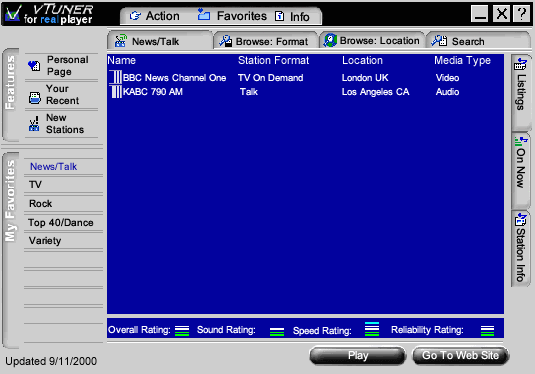|
Welcome to vTuner: This tutorial will take you from the basic to the most advanced features of vTuner Plus. Lets start with a brief overview of the main screen. |
|
Station List Window: This is where all information about a station is displayed. For example, the first station is BBC News Channel One, the Format is TV, the Location is London UK, and the Media Type is video. |
Select a station: Select a station in the Station List Window by clicking on it. |
|
Reliability Ratings: Reliability is based on our continuous testing of each station's connection rate |
The Ratings Bar: The ratings are related to the selected station and are represented by the amount of bars shown. |
Play Button: Will launch RealPlayer which will start playing the selected station Go To Web site Button: Will launch your Web Browser and take you to the selected station's Web site. |
|
Quick Example: 1. Click on any station in the Station List Window 2. Click on the play button 3. RealPlayer will launch and play the station |
||||
Next >>