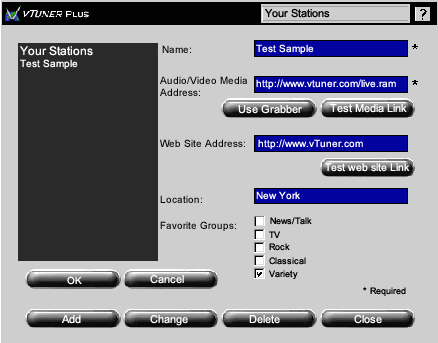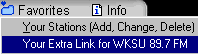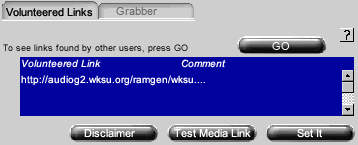| |
 Contents Contents

Your Stations

Your Extra Link

Proxy Settings

Tips & Tricks
Get Link
|
|
Your Stations

Your Stations are stations that you find and create by yourself.
This is the most complex feature of vTuner because it deals with media links and
Web site addresses. To reduce the complexity we have created a helper programs
to grab the media links from RealPlayer.
- Example: Create a sample station.
- From the Favorites menu, choose 'Your Stations'
- Click the 'Add' button
- Type in "Test Sample"
- Click the 'Grabber' button
- Read the directions then click the 'Go to Step 2' button
- From the listing of recently played stations click on a station from the list.
If you have recently downloaded RealPlayer, the RealPlayer welcome sound will probably be your
only station in that list, which you can use for this exercise.
- Click the 'Set it' button
- Type in http://www.vTuner.com for the Web address.
- Type in the New York for the Station Location
- Click on one of the checkboxes to indicate which group(s) you would like to add Test Sample to.
- Click 'OK'
- Click 'Close'
- From 'My Favorites', select the station you just added and hit the Play button.

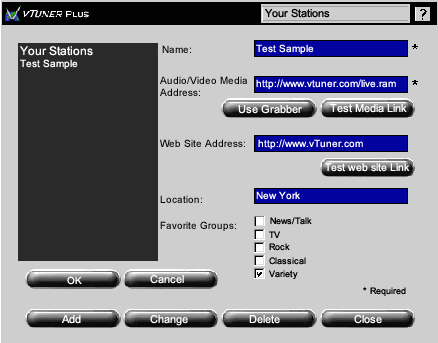
Your Extra link

Your Extra Link allows you to add additional feeds for a station.
Extra Links brings another tool to help you in this process. vTuner has the option to search for
links that other people have volunteered for that station
- Example, WKSU just started broadcasting in ISDN Stereo.
vTuner has 56k and 28.8k listed, but since you have a ISDN modem
you can add the ISDN link.
- Select WKSU, then from the Favorites menu select 'Your Extra Link for WKSU'

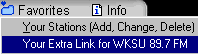
- Notice that Volunteered links in the selected tab

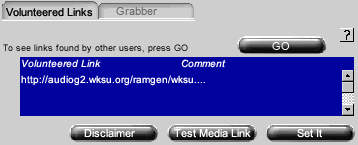
- Click on the 'Go' button
- A link should show up and, now you should select it.


- click on the Set it button, so it now appears as your extra link at the top of the screen


- click OK
|